Author: Adam Simmons
Last updated: January 2nd 2025
Table of Contents
Introduction
Home entertainment is a hot industry and whilst some will be happy playing games on their smart phone, others prefer the experience of using a PC or games console. Some will choose to hook their machine up to a TV, whilst others will prefer a monitor. There’s plenty of crossover between the two, with size preferences tending to dictate the ‘correct’ choice there. One area of tight focus is gaming monitors, screens specifically built to appeal to gamers. There are usually many bold claims made by such screens and plenty of jargon thrown in the mix. Here we focus on the key areas to consider in this niche, complete with links to our ‘deeper dive’ articles on some of the more technical aspects.
The need for speed
Refresh rates have been pushed up in recent years. With 144Hz, 240Hz and even 360Hz+ displays on the market – plus a range of refresh rates between these. High refresh rate alone won’t win you any battles, but it can certainly give you an edge as your screen can pump out more visual information every second. A high frame rate is also important to gain real advantage from that high refresh rate. The improved ‘connected feel’, which describes the precision and fluidity you feel when interacting with the game world, can be very nice indeed. It’s important that this is coupled with low input lag as otherwise the experience will feel anything but ‘connected’ – particularly if you’re sensitive to latency. The high refresh rate and high frame rate combination also decreases perceived blur. These are the sorts of things competitive gamers can really appreciate, but so can more casual gamers.
Pixel responsiveness is also important to reduce perceived blur. Models with IPS (In-Plane Switching) type panels in particular have really pushed things when it comes to responsiveness, offering an experience that can keep even competitive gamers happy. As a result, the once ubiquitous TN models have largely fallen out of favour and new releases with this panel type are few and far between. OLED (Organic Light Emitting Diode) monitors are exceptionally strong in this area. Though pixel responsiveness itself is important, specified response times are best taken with a large pinch of salt, more so for LCDs. As the linked article explores, the actual pixel response time depends on the shades involved in the transition (grey levels) and measurement method used. VA (Vertical Alignment) models are particularly prone to such variation, with sluggish pixel responses often causing ‘smeary’ trailing where darker shades are involved. You need to consider overly aggressive pixel overdrive which can lead to potentially distracting overshoot (inverse ghosting) as well. Real-world testing such as that we provide in our reviews paints a far more accurate picture. For some this is a make-or-break feature. The ability of the monitor to dynamically adjust its refresh rate according to the frame rate of the content, removing tearing and stuttering from the frame and refresh rate mismatches you’d otherwise have. Adaptive-Sync is the most common form of this, leveraged via AMD FreeSync on compatible GPUs and systems – including Microsoft consoles such as the Xbox Series X/S. Compatible Intel hardware can also make use of Adaptive-Sync, as can modern Nvidia GPUs via ‘G-SYNC Compatible Mode’. VRR support is also included as an optional HDMI 2.1 feature, something that can be leveraged by systems such as the PS5 where Adaptive-Sync isn’t supported. Some models feature a G-SYNC module which provides a more tightly-tuned experience, including variable overdrive. And some models are marketed as ‘G-SYNC Ultimate’, with a focus on enhanced HDR performance as well. Our G-SYNC article explains the various iterations of Nvidia’s VRR technology. By having the backlight (or pixels for self-emissive displays) pulse at a frequency matching the refresh rate of the display, perceived blur is minimised. By mechanisms explored in our responsiveness article. Manufacturers will give this capability various names such as; ‘Aim Stabilizer’ (Gigabyte)’, ‘ULMB’ (Nvidia), ‘ELMB’ (ASUS), and ‘Blur Reduction’ (BenQ). Monitors supporting the technology will often have a specified MPRT (Moving Picture Response Time) rather than or in addition to a traditional GtG or G2G (grey to grey) measurement. Such settings are generally only appreciated by a fairly slim number of people, but for competitive gamers or those who seek the highest level of motion clarity they can be considered essential. Such settings are quite widespread but often include a range of compromises such as; limited if any brightness adjustment, colourful flashes and fringes, strong overshoot, strobe crosstalk (‘double images’) and of course flickering. They’ll usually replace any VRR capability and you need to have the frame rate matching the refresh rate exactly to avoid obvious stuttering. Some strobe backlight solutions allow VRR to be activated at the same time, but we’ve yet to see a model that gives a really solid strobe backlight experience with VRR active. The 1920 x 1080 (Full HD or 1080p) resolution has been something of a standard for monitors for quite some time. As system power and capability has improved, things have been pushed higher with plenty of models with resolutions such as 2560 x 1440 (WQHD or 1440p) and 3840 x 2160 (‘4K’ UHD) available. And some variations such as 3440 x 1440 (UWQHD) for UltraWide models. The improved pixel density offered by these increased resolutions delivers a nice boost to detail and clarity. Or allows a step up in screen size for extra immersion, whilst maintaining the same crispness of a much smaller Full HD screen. Our article on the ‘4K’ UHD resolution shares our subjective experiences with the resolution, reinforced by our reviews of such models. We share our thoughts on the 3440 x 1440 experience and the FOV (Field Of View) benefits that provides as well, essentially delivering the WQHD experience with more of the game world visible at the sides. Whilst games consoles don’t support UltraWide resolutions currently, they certainly support some of the higher 16:9 resolutions. The Xbox Series X/S supports 1440p output, whilst the Xbox Series X and PS5 both support ‘4K’ UHD gaming. It’s widely appreciated that IPS and OLED panels offer enhanced viewing angle performance. But what’s less well understood is that these strengths apply even when you’re sitting directly in front of the monitor. VA (Vertical Alignment) and moreover TN (Twisted Nematic) models show shifts in saturation depending on where the shade is displayed on the screen. IPS models show very little of this behaviour, with a given shade appearing with its full saturation or closer to that throughout the screen. This idea of colour consistency is a key thing we focus on in our reviews and in our panel types article. During fast-paced gaming this might be the last thing on your mind, but if you game more casually having the colours maintain their richness throughout the screen can be very attractive. Another aspect which impacts your colour experience is colour gamut, determined by the backlight or light source used by the monitor. The gamut describes the range of colours a monitor can display and defines the limits of saturation. When gaming, a wider gamut such as DCI-P3 or Adobe RGB delivers extra ‘pop’ and vibrancy – a ‘vivid and lively’ look. Whereas a gamut closer to sRGB – the standard used for games under SDR – will deliver a more faithful representation of shades. One that’s closer to the developers’ intentions. Perhaps just a bit of extension in the gamut beyond sRGB, providing what we dub a ‘rich and natural’ look. These characteristics are accentuated if colour consistency is strong. Which looks the best is really a matter of taste and sometimes one look may suit certain games better than others. The look provided by a wide gamut is very different to simply increasing saturation via the graphics driver (including via Nvidia’s ‘Digital Vibrance’), which pulls shades closer to the edge of the gamut without expanding the gamut itself. Such a digital saturation boost doesn’t achieve greater peak saturation and simply crushes things together at the expense of shade variety. It’s possible to reduce the colour gamut using sRGB emulation, but as explored in our article on the topic that’s not always without its flaws. The image above shows the colour gamuts mentioned here to give you an idea of how wide they are. The red triangle is the monitor being measured, green triangle is sRGB, blue triangle is DCI-P3 and purple triangle is Adobe RGB. Having blacker blacks and darker dark shades can help deliver a more atmospheric look to dark scenes in games. And give extra ‘pop’ to bright elements set against darker backgrounds. It can also help improve shadow definition, giving a clearer ‘3D structure’ to things if you like – extra depth to those cracks in rocks and intricate shadows within dense foliage, for example. It can even help provide a more solid or ‘inky’ appearance to medium shades which is reflected in-game even in daylight scenes. Backlightless technology such as OLED is the real master of this, whilst also being strong in other key areas such as colour reproduction and responsiveness. But that’s far from mainstream when it comes to monitors. In the world of LCD panels, it’s really the VA models are the strongest performers here with static contrast ratios typically around 3 times as high as IPS or TN models. Or ~1000:1 vs. ~3000:1 with some models showing a bit of variation either side. Sometimes you’ll see much higher figures quoted, but these are typically dynamic contrast ratios. Where the backlight dims for darker content and brightens for brighter content. Usually as one single unit. The dynamic contrast ratio involves a measurement of pure black and pure white at different times, so it gives little to no indication of real-world contrast performance. Regardless of LCD panel type, more precise luminance control such as local dimming with a good number of dimming zones can also provide a situational contrast boost. There are other intricacies to be aware of besides just static contrast. ‘IPS glow’ is the best-known example, a haze which is usually most concentrated in the corners of the screen and especially lower down from a normal seated position. Eating away at detail and atmosphere when viewing darker content or shades in affected regions. ‘VA glow’ is also a thing, with a similar but generally milder effect. The intensity of both types of ‘glow’ varies between models and is more intense if sitting closer to the screen or using a higher brightness. It’s also brought out more strongly by elevated backlight bleed or clouding, which varies between units of the same model. As with weaker contrast, it’s under dimmer lighting conditions where these issues become most noticeable. Regardless of how strong the contrast performance of the monitor may be, if you like to view in a mainly dark room we’d recommend situating some lighting behind the monitor. Some models include lighting features integrated into them which creating an aura of light around the monitor – if that’s strong enough it can really aid perceived contrast. Some users will get creative using LED strip lighting on models without such a feature neatly integrated into them, which may be less convenient but can also work effectively. Well-tuned and consistent gamma performance is also important when it comes to detail levels in dark scenes. IPS models offer the strongest gamma consistency for LCDs, helping them maintain appropriate detail throughout the screen for darker content. Without the top (high perceived gamma – masked detail) to bottom (low perceived gamma – too much detail) shifts observed on TN models for dark scenes. Or the central ‘black crush’ where dark shades blend into each other too readily (high perceived gamma), with some extra unintended detail revealed further out (low perceived gamma) as typical on VA models. OLED is exceptionally strong when it comes to gamma consistency. HDR is something of a buzzphrase that ties together a strong contrast performance and vibrant colour output from an appropriately used wide gamut. Or would do this, in an ideal world. HDR10 is the most commonly supported format for monitors, but this really just defines a very broad set of boundaries covering a massive range of HDR hardware capability. 10-bit colour processing (1.07 billion colours) is required, either entirely on the monitor or with the help of GPU dithering to ‘fill in the gaps’. Regardless of how the 10-bit processing is achieved, it enhances the nuanced shade variety compared to the typical 8-bit (16.7 million colours) output in games under SDR. Enhancing shadow detailing with a natural uplifting and smoothing out fine gradients. It also allows the monitor to make better use of the wider colour gamuts associated with HDR. HDR10 has an ideal or long-term target of a massive gamut known as Rec. 2020 (BT.2020), with DCI-P3 a nearer term target which developers will also have in mind. Currently, very few current backlight technologies can deliver strong Rec. 2020 coverage whereas strong DCI-P3 coverage is much easier to achieve. Things are refined further by VESA’s DisplayHDR certification levels, which are based on the HDR10 pipeline but focus on specific additional criteria. The lowest level is DisplayHDR 400, which only requires a 400 cd/m² peak luminance (brightness). This is pretty bright by SDR standards, with most users preferring 100 – 200 cd/m², but low by HDR standards. Some users prefer a higher brightness and some lower based on their own sensitivity, room lighting and preferences. An important part of a true HDR experience is also the use of effective local dimming, allowing bright shades to appear brilliant and dark shades deeper at the same time. This isn’t required at all by the VESA DisplayHDR 400 level. Some VESA DisplayHDR 400 models employ Dynamic Contrast. With precision enhanced by HDR metadata, so it responds more precisely and appropriately to changes in scene brightness. This helps give darker areas a more atmospheric look than if the backlight simply pumps out its full brightness all the time, which is what some DisplayHDR 400 models do. It’s still a compromised solution, though, as the backlight can still only dim and brighter all at once. As of the tightened ‘CTS 1.2’ criteria, this tier also requires a 1300:1+ static contrast ratio and 90%+ DCI-P3 coverage. DisplayHDR 600 requires local dimming is used, whilst pumping up the minimum luminance requirement to 600 cd/m². At this level it’s common for relatively few dimming zones to be used, perhaps 8 – 32 with some a bit below and some above that number. A decent local dimming implementation with even a relatively low number of dimming zones can provide a situational edge in contrast. And coupled with the higher brightness for bright elements, can really help those stand out. The colour gamut requirements are stricter as well, with a minimum 95% DCI-P3 coverage. It’s possible for VESA DisplayHDR 400 displays to exceed this, just like they could exceed 400 cd/m² and may even have some basic local dimming. But you need to tick all boxes for certification at a higher level, not just some of them. A similar (but rarely used in actual products) tier to DisplayHDR 600 with slightly lower 500 cd/m² requirement is also available, DisplayHDR 500. DisplayHDR 1000 and DisplayHDR 1400, as the names imply, bump up the peak luminance requirement to at least 1000 cd/m² and 1400 cd/m², respectively. These tiers also require a minimum 95% DCI-P3 gamut. Both tiers are stricter in their contrast requirements compared to lower tiers, more so with DisplayHDR 1400. A lower black point (superior black depth) is required at some parts of the screen whilst other parts are pumping out very high brightness. This generally requires a more complex local dimming solution such as FALD (Full Array Local Dimming) with hundreds of dimming zones. Or a specialised variant of this such as Mini LED offering hundreds of zones. Typically 1152+ zones at the DisplayHDR 1400 level. This can help with more intricate mixtures of bright and dark which are common in many game scenes. Ideally, you’d have per-pixel illumination for ultimate precision – offered by backlightless technologies such as OLED. This sort of thing is required for the so-called ‘True Black’ DisplayHDR tiers which focus more on pure contrast than high brightness. Although the highest tier, DisplayHDR True Black 1000, mixes in a bit of both. It demands a 1000 cd/m²+ peak luminance capability as well as a sustained minimum (even with full screen white) of 500 cd/m²+. Some screens (including a small number of monitors) support Dolby Vision as an alternative HDR format. For content which supports this, it allows dynamic metadata to be used – with suitable adjustments made for very specific scenes or frames of the content. This contrasts with HDR10 which uses static metadata, or more general adjustments which apply to the game as a whole. Additionally, 12-bit colour can be supported to help the monitor use that metadata more precisely. The format itself is quite strict with its requirements, including the requirement for at least 99% DCI-P3 coverage, a 1000 cd/m²+ peak brightness and contrast ratio of at least 200,000:1. The enhanced precision of this format allows game developers to bring specific scenes and elements in the game to life in a more tailored way and can potentially improve aspects such as shadow detail, bright shade distinctions and gradient handling. It’s up to the game developer to implement this well and it’s only supported at all in a minority of game titles, with those titles also supporting HDR10 as an alternative which all HDR monitors support. Viewing comfort is important for your extended gaming sessions and indeed during your breaks away from the action. This is something manufacturers are increasingly focusing on. Flicker-free and Low Blue Light (LBL) solutions are now common, promoting a more relaxing viewing experience. Screen surface is also something we’re quite fussy about and cover in detail in our reviews. Some users seek high levels of glare handling, particularly if the monitor is situated in a bright room or a lighting environment that’s difficult to control. But some prefer a ‘lighter’ matte or even glossy solution, aiding clarity and vibrancy. Providing more direct emission of light, for a smoother look to lighter content with less layering in front of the image. And hopefully less graininess due to a relatively smooth finish to the surface. There are very few glossy options available on the market now, although there are some options with ‘light’ or ‘very light’ matte surfaces which we recommend here. Another aspect which manufacturers will often tout for viewing comfort reasons a curved screen. By creating a more uniform viewing distance between the edge of the screen and the centre. The inclusion of a curve can also draw you into the experience a bit and enhance the feeling of depth and immersion when gaming. Curvature is measured as a radius (‘R’) in millimeters, with a smaller value such as 1000R indicating a steeper curve than a larger value such as 1900R. In our experience most moderate curves (1500R+) tend to draw you into the experience a bit but are easy to adapt to – you might forget the curve is even there. The curve seems more at home on relatively wide screens, particularly UltraWides. Steeper curves, such as 1000R, tend to have a more pronounced effect. Some people will really enjoy the extra sensation of depth this brings, but it can be trickier for some to adapt to and is something you tend to be more conscious of. Particularly when scanning the eyes from the centre to edge of the screen horizontally. It’s again something that makes to make the most sense on relatively wide screens. Manufacturers will often include an array of additional features which can be accessed through their OSD (On Screen Display), designed to enhance play time. These include on screen crosshairs, which can sometimes be customised using software from the manufacturer – Gigabyte’s OSD Sidekick being a good example of this. On screen refresh rate displays which act as ‘frame counters’ may also feature, displaying your FPS in a VRR environment. Another popular addition for a competitive edge are gamma enhancement features designed to improve the visibility in dark areas, with names such as; ‘Black Equalizer’, ‘Light Tuner’, ‘Black Stabilizer’, ‘Dark Boost’, ‘Shadow Boost’, ‘Shadow Control’ and ‘Night Vision’. Sometimes these target dark shades well without upsetting contrast – with pure black or extremely dark shades remaining appropriately dark. Other times they simply make everything look flooded by raising the black point or having a significant negative impact on brighter shades. Some models will include a saturation slider which allows you to increase or decrease digital saturation – with names such as ‘Color Vibrance’, ‘Game Color’ or simply ‘Saturation’. These settings never expand the colour gamut, they just pull shades closer to it if increased – so you lose shade range and the most saturated shades remain the same when using them. Monitor manufacturers have homed in on the desire of many people to get involved with gaming, be it as a casual means of relaxation and escapism or something more competitive. They’ve built a range of sub-brands to reflect this image – Gigabyte AORUS, AOC AGON, ASUS ROG and TUF, Acer Predator and Nitro to name but a few. And along with this, they’ll throw in exciting buzzphrases or overblown specifications – with ‘HDR’ and ‘1ms response time’ being particularly open to abuse and in many cases misleading. It certainly isn’t ‘one size fits all’ when it comes to such screens, with a huge diversity available. Our dedicated best gaming monitors section contains a frequently updated shortlist of models we feel are worth of particularly close consideration. As an Amazon Associate I earn from qualifying purchases made using the below link. Where possible, you’ll be redirected to your nearest store. Further information on supporting our work.
As an Amazon Associate I earn from qualifying purchases made using the below link. Where possible, you’ll be redirected to your nearest store. Further information on supporting our work.

Variable Refresh Rate (VRR) technology

Strobe backlights for motion clarity lovers
Detailed worlds (resolution)
Colourful worlds
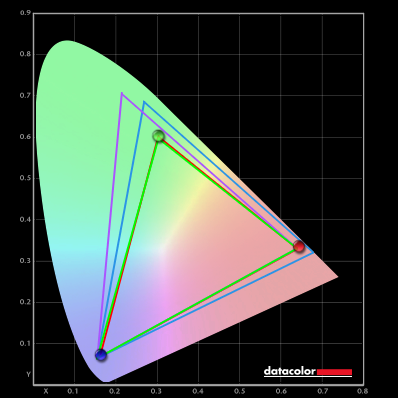
Colour gamut comparison
Strong contrast

HDR (High Dynamic Range)
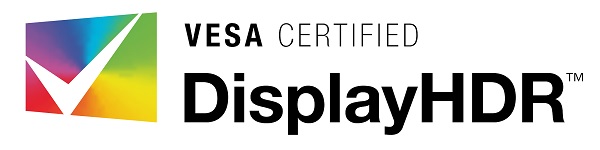
VESA DisplayHDR
Comfortable gaming

Gaming-focused additions
Conclusion and recommendations


