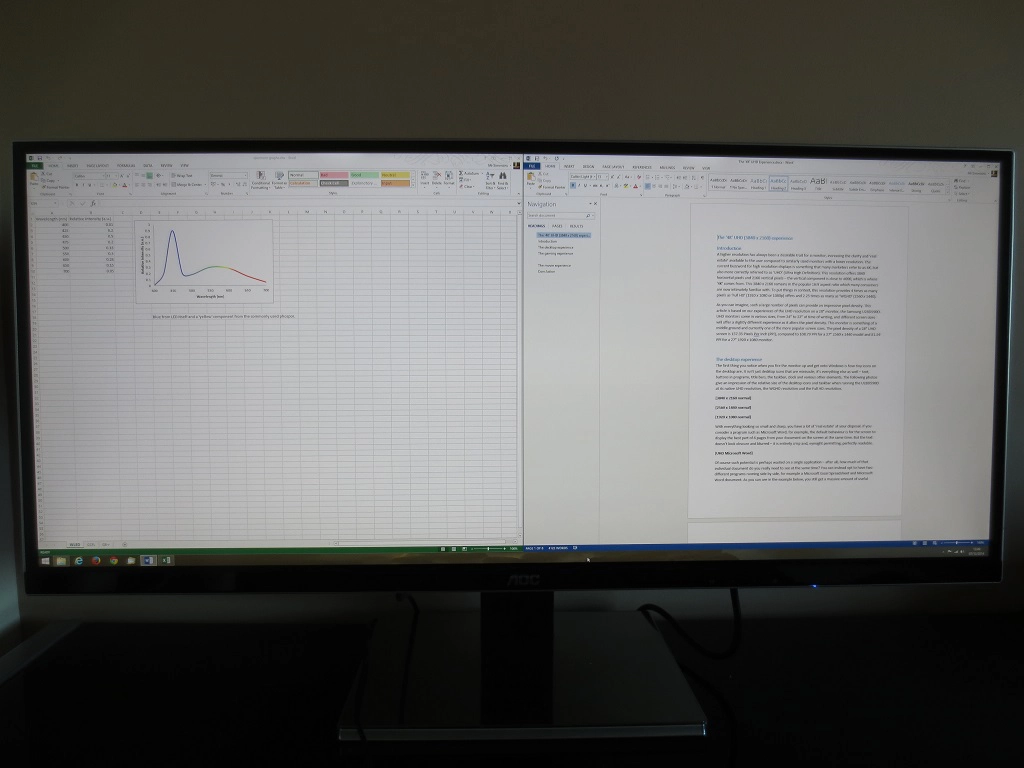Author: Adam Simmons
Last updated: January 28th 2023
Table of Contents
Introduction
As we explored in this article, the 21:9 aspect ratio provides a potentially very immersive viewing experience. Using the correct movie software and viewing content mastered in ultrawide aspect ratios (more for major Hollywood blockbusters than TV shows) gives a screen-filling cinematic experience that really draws you in. Most game titles, meanwhile, will offer you an expanded Field of View which really enriches the gaming experience. Despite this, some people feel that the 29” 2560 x 1080 models which that article was based around are too restrictive both in terms of physical size and resolution – particularly vertically.
The AOC u3477Pqu is one of an increasing number of monitors that maintains the 21:9 aspect ratio but offers a screen that is significantly wider and taller than previous offerings. Rather than being the same height as a 23” 16:9 monitor, it’s the same height as a 27” 16:9 monitor. The resolution has also been increased to 3440 x 1440, which provides a pixel density of 109.68 PPI – very close to a 27” model with 2560 x 1440 resolution. Rather than being like a 23” 16:9 model with extra width and horizontal pixels, this screen is like a 27” 16:9 model with extra width and horizontal pixels. The large amount of physical space and nice pixel density offered by this screen size and resolution provide great potential on the desktop. The image below shows how barren that desktop can look without anything going on. You can also see, if you have a single browser window open on the internet, that you tend to end up with a lot of empty ‘white space’ going unused. The notable exception to this is some forums which will fill more of the screen with text. Most websites, however, will look something like in the image below (except often less beautiful). Where the screen really comes into its own is for multi-tasking, for example having two windows open side by side. The first image below shows two websites open (on two separate web browsers, just for variety). You can see that there is a great amount of usable space on each window – the browser windows don’t feel cramped. The second image shows a Microsoft Excel spreadsheet and Microsoft Word document open side-by-side, again with plenty of usable space for each application. When it comes to gaming, the 21:9 aspect ratio offers a ‘Field Of View’ (FOV) advantage in most titles. The majority of games use Hor+ scaling, which means that the vertical component of the FOV is fixed whilst the horizontal component increases as the aspect ratio widens. Our original article on the 21:9 experience explored the sort of gains you can expect in FOV over a 16:9 monitor. Rather than repeating such an analysis, we’re going to let the pictures speak for themselves. We tested a range of game titles, including some which are shown in the glorious pictures below. The extra FOV was in itself a very nice thing when gaming, but when combined with such a large screen it provided an exceptionally engrossing experience like no other we’ve experienced. It really drew you into the game world, engaging not only your normal visual field but also your peripheral vision. The pixel density was also pleasing – enough to give elements the sort of nice detail you’d see on a 27” WQHD or 40” UHD monitor whilst requiring a level of GPU horsepower some way between the two. We won’t turn this into a GPU review, but we were only using a single Nvidia GTX 970 on our system and found our game titles ran nicely at fairly high detail settings. By nicely we mean hitting the optimal 60fps for the monitor fairly consistently. We didn’t run everything at Ultra and stuck to using 2x MFAA mostly, but the visual experience was still very rewarding. At times we found ourselves not actually playing the game but rather simply admiring the virtual view. It’s worth noting that support for 21:9 in games is a lot more widespread than people realise, particularly on fairly recent titles. We tested the titles mentioned above and a few extras including ArmA 3 and Warframe. Some out-of-game menu elements on Warframe appeared slightly stretched and the BF4 chat window at the end of the round was cut off, but aside from that everything worked just fine. The in-game experience was always ‘perfect’ from the perspective of 21:9 being handled correctly. That isn’t always the case, of course, and there are some titles that simply don’t work as they should when in game. WSGF (Widescreen Gaming Forum) is a very useful resource for working out whether a game supports the ultrawide 21:9 aspect ratio correctly. There is a database there which lists tried and tested titles and whether they are known to support the ‘Ultra Wide Screen’ format correctly or any particular issues there may be. You will likely find some titles that work correctly with the 21:9 aspect ratio, but aren’t listed on that website. Elder Scrolls Online (ESO) being a prime example of a title which wasn’t ‘certified’ as working on that site when we tested it but we could confirm works perfectly. It was later added to the website and confirmed as working as intended under 21:9. It’s a great list for knowing for certain that a game will work correctly, even if it doesn’t list every compatible title. One title that we know doesn’t work as it should is Call of Duty: Advanced Warfare (CoD: AW). That is perhaps to be expected. This is a game that is primarily designed for games consoles, with PC users a mere afterthought. Perhaps more crucially it is based on an engine that hasn’t really fundamentally changed for several years and has never correctly supported the aspect ratio. There are some obvious warning signs that things aren’t working as they should when you enter the graphics menu and the resolution is listed as ‘3440×1440 [16:7]’. That is of course not the correct aspect ratio at all. The game itself appears somewhat stretched and you don’t gain the correct Field Of View. This stretching may not be all that obvious in the first image below, if you’re not familiar with the game. You can at least see the FOV is quite restrictive compared to what it should be, if you compare it to the earlier images of games like Battlefield 4. The second image shows how the customisable player character model is displayed in this funky 16:7 aspect ratio whilst the third image shows how it should look. This final image was taken at 1920 x 1080 (16:9) on the monitor with 1:1 pixel mapping employed. As you can see there is quite a difference and obvious geometric distortion going on. We must again reiterate that the majority of game titles work correctly in the 21:9 aspect ratio, and the experience that gives on a 34” 3440 x 1440 monitor is truly captivating. For some older titles which don’t officially support 21:9, there is a very useful utility called Flawless Widescreen. This irons out issues on some of these problematic titles so that they work correctly on these ultrawide models and indeed for Eyefinity or Surround setups. This utility hasn’t been updated since 2014, so is only designed to correct issues for older titles. Newer COD titles such as Call of Duty: Vanguard work correctly ‘out of the box’ with the 21:9 aspect ratio and doesn’t require such tweaking. Movies these days are an interesting mixture of aspect ratios. The most common aspect ratios are 16:9 and something that equates to ultrawide – typically between 2.35:1 and 2.40:1. The former is more common on content that was originally shown on TV (TV series, for example). Such content fills a 16:9 screen without any sort of black border but typically has thick black bars either side on a 21:9 monitor or has to be stretched to fit. The images below show a 16:9 Blu-Ray (Futurama: Into the Wild Green Yonder) presented with those black bars and then stretched to fit on the 21:9 AOC u3477Pqu. Where there are black bars the image itself on a 34” 21:9 monitor is equivalent to viewing on a 27” 16:9 screen – so it isn’t like you’re staring at a tiny box or anything. It isn’t clear in the second image, but when it is stretched to fit the image becomes noticeably softer – not so bad for an animated film like this, but something that can look quite unnatural otherwise. The ultrawide aspect ratios of 2.35:1 – 2.40 are more common on big-budget Hollywood blockbusters. Films that are originally shown in cinemas, as many cinemas now have ultrawide screens. In our article that introduces the concept of the 21:9 aspect ratio, we look at how the handling of such film content varies based on the movie software that is used. The image below shows the Blu-ray of James Bond: Skyfall on the correctly set up ArcSoft TotalMedia Theater 6 player. It fills the screen completely without distortion. On a 34” 21:9 screen that gives an incredibly immersive cinematic feel, something you don’t often get in the comfort of your own home unless you’re heavily into VR headsets and the like. Unfortunately ArcSoft no longer supports TotalMedia Theater, so if you don’t own it then there is no way to legally obtain a license and activate it. We also tried Corel WinDVD Pro 11 and Cyberlink PowerDVD 14 Ultra, but none provided the undistorted full screen experience that ArcSoft’s solution did. This is a quite sad state of affairs, really. Plenty of speculation exists as to why support for TotalMedia Theater was dropped and that’s not something we want to add to or assess here. Having said that it is quite clear that there is a growing trend for digital rather than physical media delivery, not just for PC games but also movies. We tried a wide range of titles on Netflix and initially found that the content was always centred with a degree of black space around it. Even when we ran the u3477Pqu at 1920 x 1080 to access the ‘Image Ratio’ settings (including ‘Movie1’ and ‘Movie2’) it was not possible to get rid of this black border entirely. Fortunately streaming media is better supported now than when we first wrote this article and it’s something we continue to assess as we test new ultrawide monitors. Microsoft’s Edge browser natively supports 21:9 for appropriate content on Netflix and so does the standalone Netflix app for Windows, giving a screen-filling experience. 16:9 content is presented undistorted, with black borders at the sides. Some content is filmed in an aspect ratio between 16:9 and 21:9 (or thereabouts) and is presented with smaller black borders at the sides. An extension for Chrome and Firefox called ‘Ultrawidify’ allows you to gain a screen-filling experience whilst keeping the monitor at its native resolution. Similar alternatives are also available, such as ‘Better Netflix’. For content that was originally designed for ultrawide viewing (and there is a lot of that on Netflix), this was done without any distortion or clear loss of the original definition. The application simply ‘zooms in’ just like ArcSoft’s TotalMedia Theatre was able to do – shown below for ‘The Hobbit: The Desolation of Smaug’. For content that was originally intended for 16:9 viewing (TV shows and the like) the extension automatically detected this and did not ‘zoom in’ as this would slightly crop the image – although you can manually override this if preferred. The extension also works with YouTube, although the version we tested didn’t support automatic aspect ratio detection on YouTube so you will have to determine this yourself and manually select the appropriate setting. This manual override may also be required for Netflix now, due to stricter DRM being employed. Ultrawidify has undergone many upgrades since we tested it and various alternatives are available, being able to watch movie content or TV shows in a screen-filling way shouldn’t be too difficult. Alternatives also exist that are specific to Disney+, such as ‘Disney Plus Ultrawide Fullscreen Support’ for Chrome. Another popular way to stream or download movie or TV content is Amazon Prime Video. We tested this on Google Chrome and found that although most films seemed to be presented with black bars at the top and sides, some of the movies filled the 3440 x 1440 screen entirely without geometric distortion. This mainly applied to those mastered in ultrawide aspect ratios – big Hollywood blockbusters for example. This monitor made viewing such content a real joy (and very engrossing). This finally gave us the kick we needed to catch up on some quite enjoyable movies we never got around to watching at the cinema – The Dark Knight Rises, Non-Stop and Mud to name but a few. The image below shows one of those screen-filling movies, Cuban Fury, streamed on Amazon Prime Video. Monitors have become both bigger and higher resolution, with plenty of relatively expensive but desirable options out there to tempt consumers. There are many different paths that a user can go down when it comes to a monitor – we can say with authority that no monitor is perfect. A dilemma which many users now face, if they’re after the best definition and colour quality from their experience and plenty of desktop space, is whether to go down the 34” 3440 x 1440 route or the UHD (‘4K’ or higher, 3840 x 2160+) route. With the UHD ‘4K’ or higher resolution options, you gain the advantage of a greater number of pixels. You therefore gain more ‘real estate’ on the desktop and, depending on screen size, greater pixel density and potentially better clarity and detail. The downside is that it takes more GPU power to run these higher resolutions. And depending on screen size it is more likely that a user will have to adopt scaling for a comfortable viewing experience. That’s something that is a bit hit and miss at present but will undoubtedly improve in the future. Some users actually end up settling for monitors with the 2560 x 1440 (WQHD) resolution, which is very understandable. That resolution offers a comfortable pixel density for many on the common 27” screen size and a decent amount of desktop space. For those who crave higher densities without the need for extra pixels there are also a number of smaller WQHD screens being introduced with 23.8” and 25” screens. What the 34” 3440 x 1440 models do is take that comfortable 27” WQHD screen and expand it horizontally. The pixel density remains very similar but you gain extra usable space and pixels. This 3440 x 1440 resolution was one that we found nice to use on the desktop. It offered a comfortable pixel density and when combined with the very light matte screen surfaces used on these sorts of monitors a good level of clarity. For games we found support for 21:9 was very widespread, and where there were occasional gaps there were usually people busy out there finding solutions (e.g. Flawless Widescreen). On the array of games we tested the experience was exceptionally captivating in ultrawide. The Field Of View (FOV) gained over 16:9 and ‘taller’ aspect ratios was great not only from an immersion point of view but also from a competitive point of view. Now we’re not suggesting hardcore gamers who love fast-paced gaming should shun their high refresh rate 16:9 monitors for one of these, but there is definitely something to be said for the edge that the extra Field Of View provides. And since this article was first published, plenty of high refresh rate ultrawide options have been released – so you can have your cake and eat it. These 21:9 models were first introduced to deliver a cinematic feel in movies, mimicking the sort of aspect ratios seen in ultrawide cinemas. It seems somewhat ironic, then, that movies are where support is seemingly the most mixed. We were very happy to be able to enjoy some proper screen-filling content for physical media using TotalMedia Theatre 6. Unfortunately ArcSoft has dropped support for this software, which at our time of testing was the only legal Blu-ray software that seemed to support such content correctly. We were also able to enjoy full screen ultrawide content on Amazon Prime Video. And also on Netflix when using an appropriate browser (Microsoft Edge), the app or a browser extension on Chrome or Firefox. Physical media has now fallen out of favour, so at least it’s good to see the aspect ratio better supported for streaming media. And with this said we enjoyed the movie watching experience overall – especially that screen-filling ultrawide content. It’s important to realise that 21:9 screens are not just a passing fad, they’re a technology embraced by many users and strongly supported by monitor manufacturers. Since this article was published, the technology has expanded to encompass different panel types and higher refresh rates. These ultrawide screens also lend themselves well to being curved, for an extra dose of immersion and potential advantages in other areas including viewing comfort. We’ve now reviewed a range of 3440 x 1440 models, including those which are curved and have a high refresh rate. On all of these models, we’ve enjoyed the experience that the 3440 x 1440 resolution and 21:9 aspect ratio have provided. It has also expanded onto 38″ screens with a 3840 x 1600 resolution, offering a similar experience to that described in this article but more immersive due to the extra size. Some examples of our experiences with ultrawide screens of varying curvature are linked to below, for reference.
As an Amazon Associate I earn from qualifying purchases made using the below link. Where possible, you’ll be redirected to your nearest store. Further information on supporting our work.

On the desktop

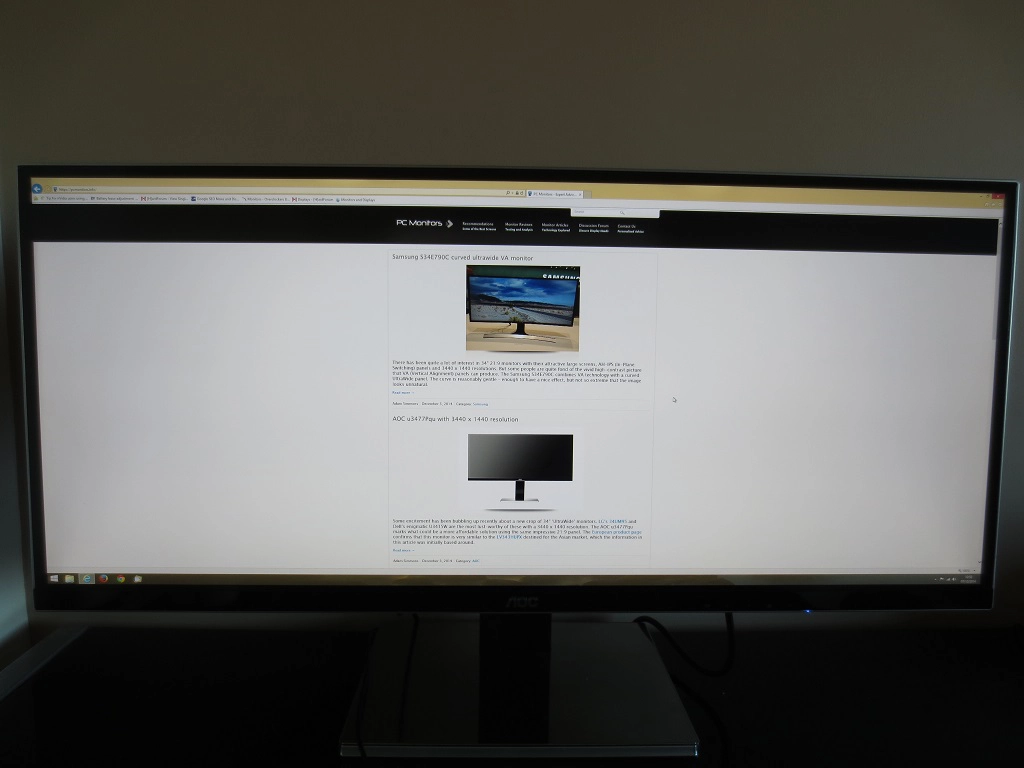
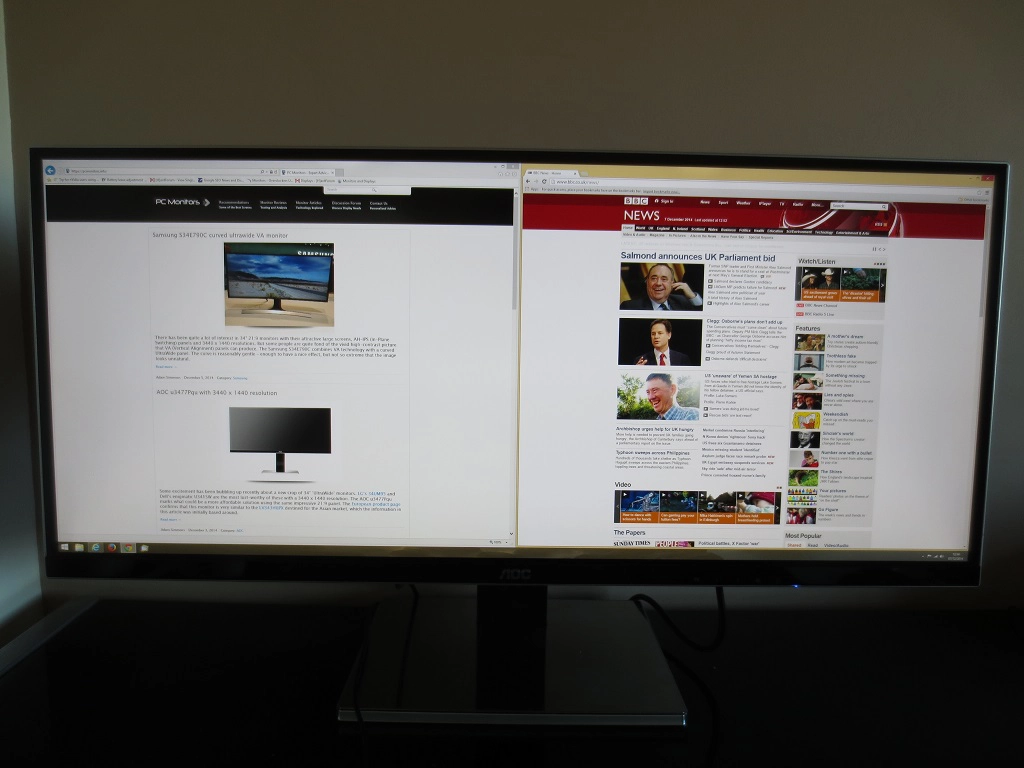
Gaming

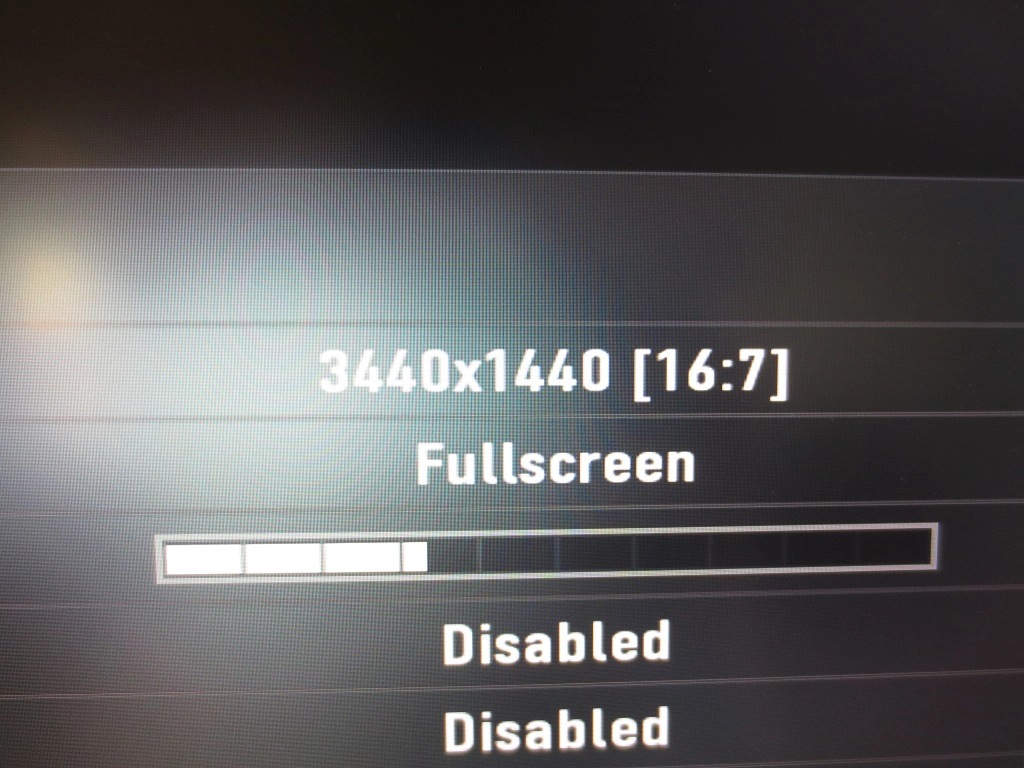

Movie watching




Conclusion
Further reading
As an Amazon Associate I earn from qualifying purchases made using the below link. Where possible, you’ll be redirected to your nearest store. Further information on supporting our work.