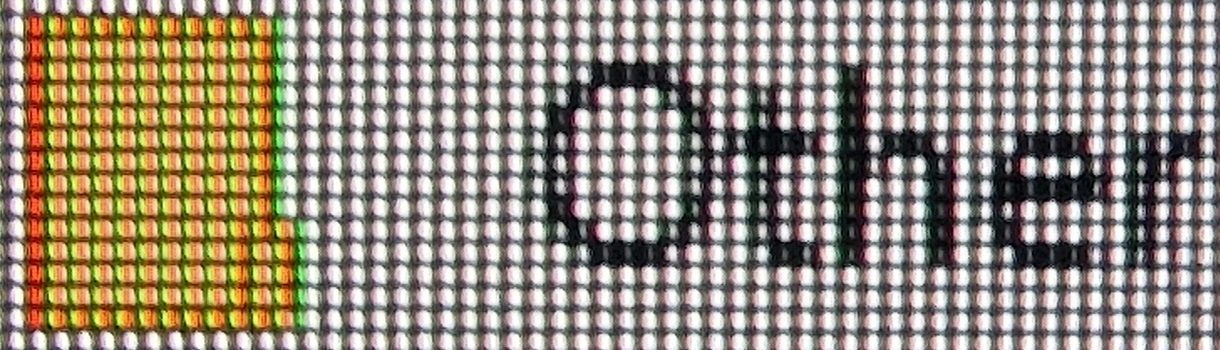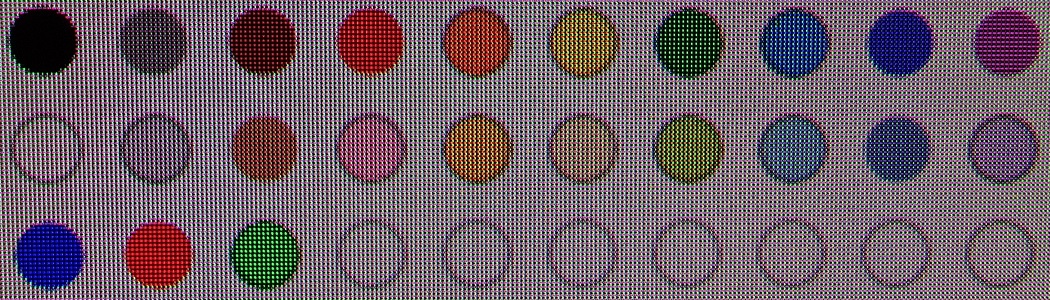Author: Adam Simmons
Last updated: May 11th 2024
Introduction
When it comes to text and edge clarity, having a high pixel density is greatly beneficial. But some models have clarity issues which you wouldn’t expect for a given pixel density. Some VA LCDs, for example, have each subpixel divided into two sections and show partial illumination of those sections when displaying text. Giving some text a softer (blurrier) than intended or ‘squashed up’ look, or potentially an unusually fine look depending on the sharpening algorithm. A minority of LCD panels used in monitors use a BGR rather than RGB subpixel layout, with associated fringing issues that partly relate to a lack of software optimization and support for the layout. This is particularly problematic in multi-monitor setups where models with BGR and RGB layouts are mixed. Most LCDs use a regular RGB stripe subpixel layout without any partial subpixel illumination. They have fully illuminated red, green then blue subpixels in an even fashion side by side, as illustrated below. They’re therefore free from ‘unexpected’ text rendering and fine edge clarity issues. When it comes to OLED technology, though, there are two dominant panel technologies (QD-OLED and WOLED) in the consumer segment which both have their own unique subpixel layout and come with their own associated issues.
![]()
QD-OLED fringing
Samsung Display QD-OLED technology combines a blue OLED light source for each individual pixel with layered red and green Quantum Dots. Rather than the red, green and blue subpixels being arranged in an RGB stripe layout, they’re arranged in a ‘triad’ design shown below, with the green subpixel located above the red and blue subpixel. The monitor used as an example in this section of the article is the Dell Alienware AW3423DW with a 34.18” 3440 x 1440 screen, yielding a pixel density of 109.11 PPI (Pixels Per Inch). The same subpixel structure is used for all current ~34″ QD-OLED models as they’re based on the same so-called ‘gen 1’ panel.
The ‘gen 2’ panel, first seen on the 49″ Samsung Odyssey OLED G9 (G95SC), features a similar layout and pixel density to the 34″ models but with more of a square (or rectangular) appearance to the subpixels. This squarer appearance with less vertical elongation reduces but does not eliminate the fringing. It can still be observed for the scenarios presented in this article but in a slightly more subdued fashion. We explore the layout change and its impact in our video review of the ASUS ROG Swift OLED PG49WCD, which uses a 49″ ‘gen 2’ panel. The high DPI ‘gen 3’ panel used in the ~32″ ‘4K’ models further improves things, by combining this improved layout with a much tighter pixel density. As noted in our video review of one such model, the Dell Alienware AW3225QF, the fringing is now exceptionally thin and hard to spot – so for the vast majority will be a complete non-issue. The image below shows the ‘gen 1’, ‘gen 2’ and high DPI ‘gen 3’ layouts. The difference in the fringing is very difficult to capture on camera and quite misleading, so we won’t be including any comparison photos of the fringing.
![]()
When observing text or fine edges with a contrasting background, you can see a fine colourful fringe at all sides. In practice this fringe is very slender and some people will find it very easy to ignore and not bothersome or necessarily even noticeable from a normal viewing distance, though there are some situations where it can be more noticeable than others. It’s not an easy form of fringing to accurately capture in photographs as they greatly exaggerate the fringing by making it look beautifully colourful and super-obvious. Even if we sat unusually close to the screen and started ‘pixel peeping’, we felt any photos we took tended to exaggerate the issue. But it’s still useful to have some photographic references of the issue to aid our explanations. The image below shows the letters ‘PCM’ typed out in size 11 (top) and 72 (bottom) as black text on a white background with ClearType optimisation performed. ClearType provides a more evenly spaced and more evenly bolded look to text, with a degree of freedom to customise the appearance – but disabling it will not eliminate the fringing shown here. Some may find the fringing slightly more or less noticeable depending on what is selected in ClearType – the first sample should be selected in test 1 of 5 as this provides RGB optimization, with the remaining samples set according to taste. Smaller text could also make the issues more noticeable in some cases as the text itself is closer to the width of the fringe. But as you’ll see below and with various examples shared later on, the issue persists even for larger text or contrasting straight edges.
Caution: the images in this section showing fringing issues also greatly exaggerate them and are not representative of what you will see by eye when using the monitor normally. Please read the accompanying text, which provides appropriate context.

With the example above, you can see colourful fringing at the border between the white and black. It tends to appear either magenta, purple or burgundy on upper surfaces of letters and green at the bottom. Some other shades such as orange and yellow can also be seen. However; we can’t stress enough that you simply don’t see it like this to the eye. The fringe is exceptionally slender, a pixel wide, and appears far more blended and less saturated than this. We spend a lot of time observing text when using monitors and for black text on a white background or indeed relatively dark text on a relatively light background we didn’t readily notice this issue. It also occurs when observing text or other straight edges where the text (or object) is significantly brighter than the background. The image below shows the ‘Table of Contents’ found in our reviews, which includes white text against a black background. This is then surrounded by the white of the page.

This image again exaggerates the issue as the fringes appear more blended, less saturated and exceptionally slender in practice. But we did generally find the fringing a bit more noticeable for examples like this than when observing black text against a white background. If you observe the same ‘Table of Contents’ (or indeed normal text) closely enough on an LCD monitor of similar pixel density, you may notice some fringing as well. Because of the extreme contrast and very generous gamut of the QD-OLED models – plus the unusual subpixels – it does stand out a bit more in this case. We would again stress that it isn’t something that most will find bothersome, but it’s one of those things some are more sensitive to than others and it’s important to acknowledge the issue.
We also noticed it when observing a dark taskbar against a much lighter background, such as the white or light grey of a document on Microsoft Word. We observed a magenta fringe between the dark taskbar and light elements of the page. We’ll include an image of this just for reference, but remember the fringe is extremely slim and appears much more blended and less saturated to the eye. If you observe this fringe in person you might describe it as purple or perhaps burgundy rather than magenta, but it’s quite open to interpretation and difficult to say with certainty given how thin the fringe is. It’s also worth remembering that it isn’t just confined to the desktop where this fringing occurs, but with video and game content being as dynamic as it is we really didn’t find it at all bothersome or generally noticeable there.

As an Amazon Associate I earn from qualifying purchases made using the below link. Where possible, you’ll be redirected to your nearest store. Further information on supporting our work. LG Display WOLED technology uses a white OLED light source plus 4 distinct subpixels. Three of these filter the light into red, green and blue whilst the forth is an unfiltered white subpixel. This is used to provide the brightness of the monitor and is particularly dominant for high brightness situations, such as when displaying bright HDR content. The first image below shows a macro of the subpixels, but the arrangement is not distinct. The second image shows a vertical stripe with single pixel ‘dots’ of red, white, blue and green to better show the ordering of the subpixels (RWBG). The monitor used as an example in this section of the article is the ASUS PG27AQDM with 26.5” 2560 x 1440 screen, yielding a pixel density of 110.84 PPI. Many WOLED models share this specific RWBG subpixel layout, but some newer generation WOLED models have switched to a RGWB layout designed to reduce some of the fringing issues covered in this section. Following ClearType optimisation, there’s fairly distinct fringing around a lot of text – like a shadowy displacement of the main text. For smaller text it tends to look over-sharpened, as if the sharpness of the monitor is set too high – but adjusting the sharpness control of the monitor, if that’s an option, won’t correct this. For larger text it’s even more noticeable as that has larger straight edges, with the fringe appearing as a shadow to the left of the text. If you disable ClearType then these text rendering issues don’t occur, but text generally has an unusually slender look with inconsistent bolding or spacing of some letters. We’re used to seeing the more consistent and generally ‘cleaner’ appearance with ClearType optimisation enabled and that has been the default state in Windows for many years. The fringing is brighter but less saturated than what we observed on the QD-OLED ultrawide panel and we found it more eye-catching, though that’s subjective. The images below show some text from the website (larger and smaller text) with ClearType enabled and disabled, respectively. This helps highlight the fringing present with the setting on but not off – it’s highly magnified compared to what you’d see to the eye, but as noted we found this quite obvious to the eye as well. Some applications, such as Adobe Reader used to view PDFs, use their own subpixel rendering system optimised for RGB. So disabling ClearType doesn’t affect them and fringing can be observed regardless. Coloured text or objects against very light backgrounds can have particularly noticeable fringing which isn’t influenced by ClearType. Highlighting text in yellow or yellow objects are the worst offenders, but other shades such as orange and chartreuse can also be problematic. Here, there is a defined red edge to the left and bright green to cyan edge to the right. Pure greens and some turquoise shades are interesting as they appear to have a similar bright fringe to the right, but to the left they have a dark (rather than clearly red) fringe. The image below shows a range of highlight colours surrounding black text, making this fringing particularly clear. The black text with yellow background also highlights some colourful fringing, though this is exaggerated in the image and not as noticeable by eye as the fringing described earlier against the light background. You can also see this slight colourful fringing when looking at yellow emoji against dark background (e.g. Twitter ‘Lights out’ mode). The images below show this fringing with a folder icon and shows some text beside it, with the first image showing ClearType on and the second ClearType off. Note the representation and fringing around the text changes, but the folder fringing remains the same. To help highlight differences between how the fringing manifests on WOLED and QD-OLED, we’ve included some images showing the colour swatches of Microsoft paint on both a WOLED screen (top) and QD-OLED screen (bottom). You would observe similar behaviour if you were to draw shapes of the same colour or simply observe objects of the same colour at their edge. For the WOLED screen you can see that some colours show a clear fringing to the left and right, as described earlier with the highlights. Most noticeable for yellow-biased shades but with a dark fringe to the left for some other shades. With the QD-OLED you can see a colourful fringe right around some of the swatches, most noticeably for the black – this is similar to the ‘table of contents’ example given earlier in the article. As noted earlier, this colourful fringing on the QD-OLED is greatly exaggerated in images like this. Really, which fringing is ‘worse’ is situational and quite subjective. Overall, though, we found some of the fringing more noticeable on the WOLED screen than on the QD-OLED. For occasional productivity use or browsing the internet you may not find the fringing problematic (again, subjective). But for significant productivity-focused usage including design work, drawing, image editing, working with coloured text or anything with colourful UI elements against lighter backgrounds you’re likely to observe strong fringing on the WOLED that could be rather bothersome. And you may notice colourful fringing on the QD-OLED that you’d find bothersome. As with the QD-OLED, there’s a possibility you could notice some fringing in games and movie content with very specific shade combinations if you looked out for it when there was little going on. But really, such content tends to be far more varied and dynamic – we didn’t observe any issues related to fringing in our testing of a broad range of game and video content. Some users report a degree of improvement using a utility called MacType (designed for Windows use, despite the name), which provides more flexibility and tune-tuning for the subpixel optimisations than ClearType. This doesn’t eliminate all fringing issues, but it may improve the rendering of text and make fringing less noticeable in places. This would be particularly applicable to WOLED technology where a lot of the text fringing is strongly linked to ClearType optimisations, but text rendering could be subjectively improved on either technology. If Microsoft included appropriate optimisations for the QD-OLED and WOLED subpixel structures, then it could yield further improvement for both technologies. And this could potentially happen as such models become more widespread and as LG Display and Samsung Display continue to develop panels using these structures. But some of the fringing issues highlighted in this article would still remain, as they aren’t related to subpixel rendering optimisations and don’t just apply to text. Some improvements have also been made by Samsung Display by using a ‘squarer’ subpixel design (introduced in their ‘Gen 2’ QD-OLED panels) and by LG Display by switching from RWBG to RGW. Improving pixel density also makes the fringing less noticeable, as demonstrated with the high DPI ‘gen 3’ QD-OLED panel that’s ~32” with a ‘4K’ UHD resolution. There are some OLED monitors on the market which have both a high pixel density and a normal RGB subpixel layout, such as the ASUS PA32DC, which offer very strong text clarity and don’t suffer from subpixel-related fringing issues. The panels used there are manufactured by JOLED (whose future is uncertain) and are aimed at the professional space with 60Hz refresh rate rather than anything designed to appeal to gamers or lovers of higher refresh rates. We hope to see further development in the RGB OLED space. And ultimately, we can look forward to alternative self-emissive technologies such as ‘NanoLED’ (QDEL) which will use Quantum Dots for all subpixels and shouldn’t be bound by obscure subpixel arrangements. With reduced burn-in risk, higher brightness and colour gamut improvement also expected. As an Amazon Associate I earn from qualifying purchases made using the below link. Where possible, you’ll be redirected to your nearest store. Further information on supporting our work.

WOLED fringing
![]()
![]()
WOLED subpixels individually lit

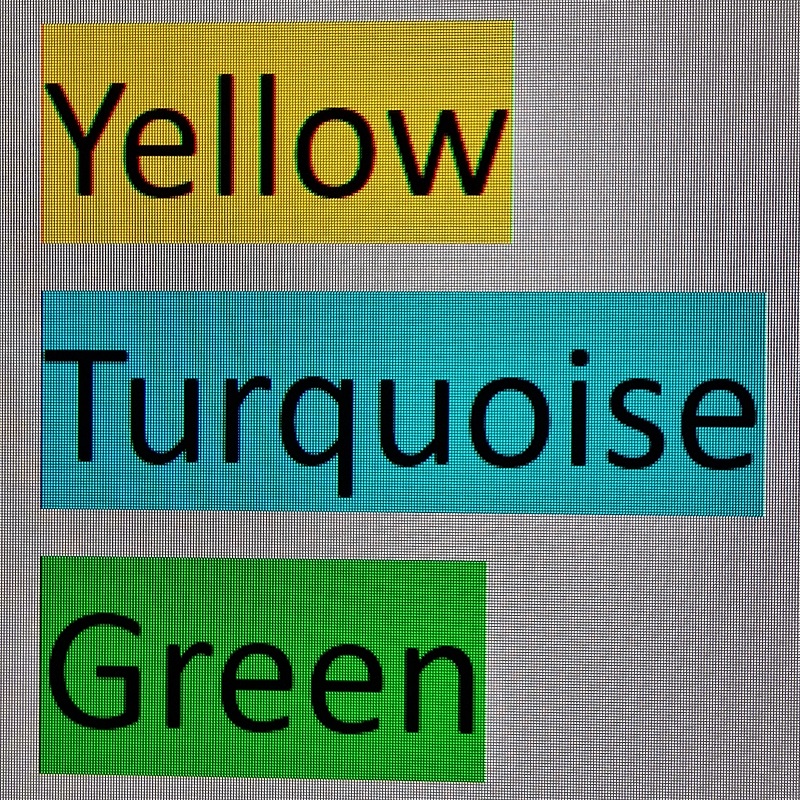
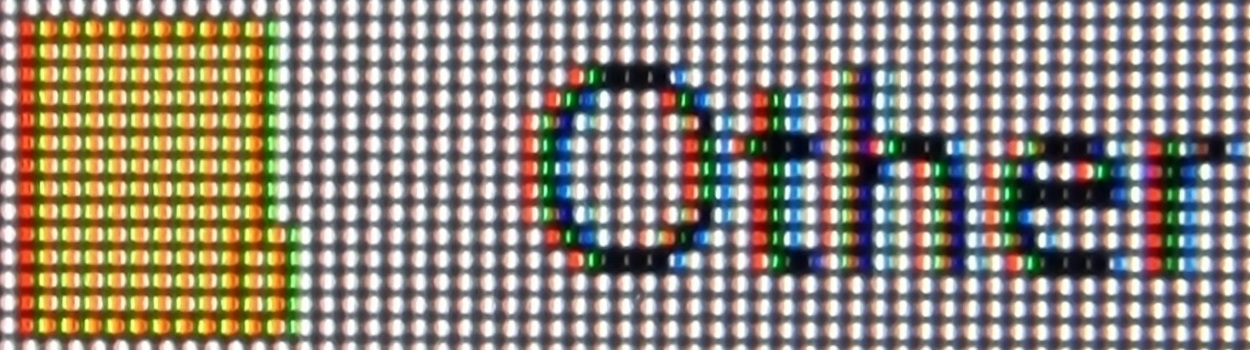
Which fringing is worse?
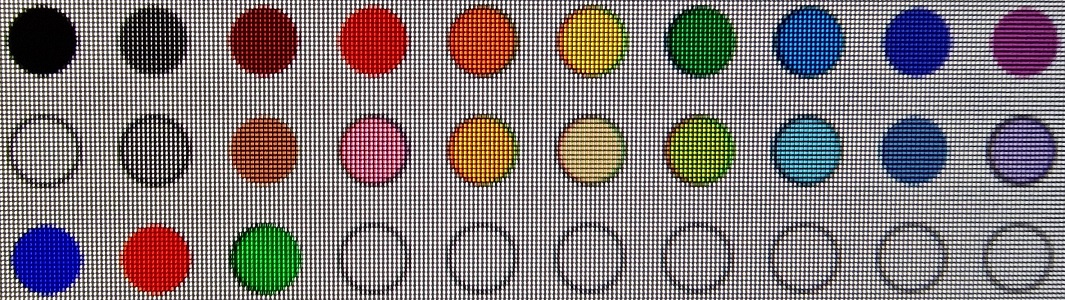
What will improve the situation?